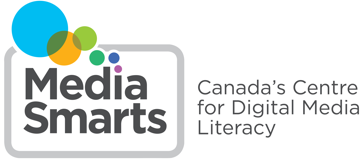Cyber Choices (Grades 3-5)
 Cyber Choices is an interactive game designed to help students in grades 3 to 5 develop the skills and habits they need to make safe and responsible choices online. Delivered in an engaging online comic-book format (with accompanying audio to support developing readers), Cyber Choices lets students explore four different stories that cover key issues such as making good choices about their own and others’ personal information, dealing with cyberbullying (as both a target and a witness) and managing online conflict.
Cyber Choices is an interactive game designed to help students in grades 3 to 5 develop the skills and habits they need to make safe and responsible choices online. Delivered in an engaging online comic-book format (with accompanying audio to support developing readers), Cyber Choices lets students explore four different stories that cover key issues such as making good choices about their own and others’ personal information, dealing with cyberbullying (as both a target and a witness) and managing online conflict.
At key moments, students practice their decision-making skills by sorting out the reasons why the character might make one choice rather than another before deciding which way the story will go. Once students have played each story to one of the different possible conclusions, the game prompts students to feel empathy in digital environments by asking them to reflect on how the different people in the story felt about how the story turned out. In a classroom setting, the multiple endings for each story can lead to meaningful classroom discussions after playing.
Cyber Choices includes:
- an interactive game;
- a Teacher’s Guide, with detailed instructions on how to play the game, classroom activities and handouts, links to research and resources on the issues covered in the tutorial;
This promotional video provides an overview of the Cyber Choices student tutorial.
Questions?
For information about Cyber Choices please contact us:
webmanager@mediasmarts.ca
Telephone 1-613-224-7721 ext. 234
Toll free in Canada 1-800-896-3342 ext. 234